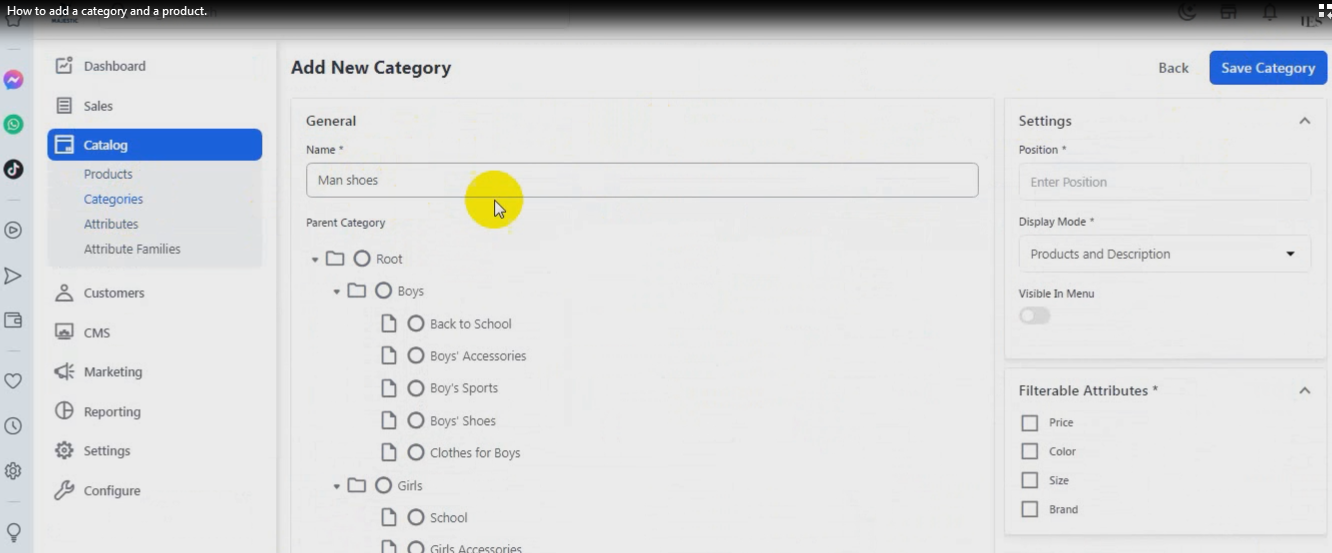إضافة فئة جديدة (Add New Category
آخر تحديث: November 29, 2025
إضافة فئة جديدة (Add New Category
**Catalog → Categories → Add Category
1. Name (الاسم)
اكتب اسم الفئة الجديدة اللي عايز تضيفها (مثلاً: "أحذية نسائية" أو "Accessories").
هذا الاسم هو اللي بيظهر للزوار في المتجر.
2. Parent Category (الفئة الرئيسية)
هنا بتحدد هل الفئة دي:
رئيسية: تختار Root
فرعية: تختار فئة موجودة مسبقًا تحتها (مثلاً: تختار “Girls” عشان تضيف تحتها “Girls’ Shoes”).
✅ مثال:
لو عايز تضيف “Women’s Shoes” تختار:
Parent Category → Root
Name → Women’s Shoes
أما لو عايز تضيف “Girls’ Bags” تحت “Girls” تختار:
Parent Category → Girls
Name → Girls’ Bags
---
3. Position (الترتيب)
رقم يحدد ترتيب ظهور الفئة في القائمة.
مثلاً:
1 → أول فئة
2 → الثانية
وهكذا.
---
4. Display Mode (طريقة العرض)
يحدد كيف تظهر الفئة في المتجر:
Products Only → عرض المنتجات فقط.
Static Block Only → عرض محتوى ثابت (نص أو صور).
Products and Description → عرض المنتجات مع الوصف (وده الأفضل عادة).
---
5. Visible In Menu (ظهور في القائمة)
لو فعلت الزر (جعلته أزرق) → الفئة هتظهر في القائمة الرئيسية للمتجر.
---
6. Filterable Attributes (الخصائص القابلة للفلترة)
هنا تختار الخصائص اللي المستخدم يقدر يفلتر المنتجات بها داخل الفئة.
مثلاً:
✅ Price → تصفية بالسعر
✅ Color → تصفية باللون
✅ Size → تصفية بالمقاس
✅ Brand → تصفية بالماركة
اختر اللي يناسب نوع المنتجات داخل الفئة.
---
7. Save Category (حفظ الفئة)
بعد ما تملأ كل البيانات، اضغط Save Category (الزر الأزرق بالأعلى على اليمين).
ستُضاف الفئة فورًا وتظهر في قائمة الفئات.