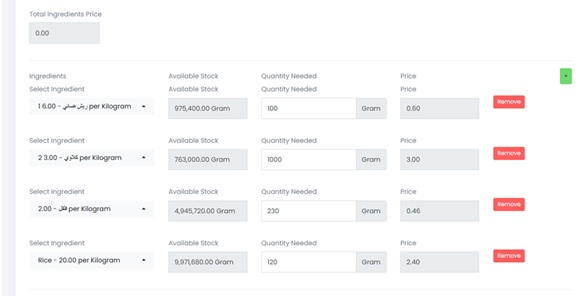كيفية إدارة مكوناتك
آخر تحديث: December 13, 2025
Restaurant POS System – Ingredient & Item Setup Guide
1. Overview
This guide explains how to create menu items in the restaurant POS system using stock-based ingredients. It walks through defining items, assigning ingredients, and understanding how the stock levels are affected by each menu item sold.
2. Navigating to Item Setup
From the left navigation menu:
1. Click on 'Restaurant'
2. Then go to 'Items' to create or edit food menu items.
3. Ensure 'Point of Sale NEW' is used for up-to-date features.
3. Adding a New Item
When adding a new item (e.g., 'Yellow Cheddar Cheese'), complete the following fields:
- Category: Select a main group like 'Burger Sandwiches'.
- Submenu: Select the related submenu.
- Item Name: Enter the item name in English and Arabic.
- Menu Type: Always select 'Stock' if this item is made from ingredients.
- Description (Optional): Can include details about the item in both languages.
- Unit: Choose correct unit (Kilogram, Liter, Dozen, etc.)
- Unit Value: Define the base stock measurement (e.g., 1000 grams).
- Brand (Optional): Can be used for internal sorting or supplier tracking.
4. Assigning Ingredients to the Item
To define what the item is made of, scroll to the 'Ingredients' section:
1. Click on 'Select Ingredient' and choose from your stock (e.g., bun, meat, salt).
2. Set the 'Quantity Needed' for each ingredient based on the item recipe (in grams or ml).
3. The system will calculate the cost based on the unit price and quantity.
4. The 'Total Ingredients Price' will show the combined cost of all components.
5. Example: Creating a Burger Sandwich
Assume we want to create a stock item for 'Burger Sandwich'. It will contain the following ingredients:
- Bun: 1 piece (from stock)
- Meat: 120g
- Salt: 2g
- Cheese: 100g
Each of these ingredients must first be defined in the Ingredients stock section before you can assign them to the item.
6. How Stock Works
Every time the item (e.g., Burger Sandwich) is sold, the system will deduct the defined amount of each ingredient from the stock levels. This helps manage inventory automatically and track consumption of raw materials.
7. Tips & Best Practices
- Always use accurate units (gram, ml, etc.) to avoid inventory mismatch.
- Double-check ingredient costs so the item price reflects actual cost.
- Use 'Stock Alert' features to be notified before ingredients run low.
- Update stock entries regularly as new supplies arrive.
8. Screenshots & Visual Examples
Below are screenshots showing how to fill in item and ingredient information in the POS system.
▶ Item Entry Screen (English & Arabic with unit and menu type):
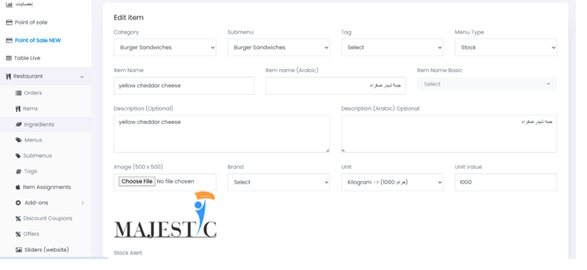
itemsr.jpg 24.16 KB
▶ Ingredient Linking Screen (ingredient list, quantity, and pricing):